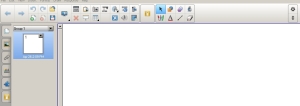Posted: May 24, 2012 | Author: lkling47 | Filed under: Communication, Elementary, Games, Health, Language Arts, Mathematics, Presentation tools, Science, SMARTBoard, Social Studies, Writing |
The Spin to Win Review Game could be a great tool to use as a review in any subject! The game was developed by James Hollis of Teachers Love SmartBoards and is available for download from my Google Docs site by clicking HERE.

After downloading the Smart NoteBook file, save the file to your “H” drive immediately and change the name of the file. The downloaded file is read-only, requiring you to save.
I strongly suggest that you watch the YouTube video on how to play and enter questions into the game before starting. The YouTube video can be accesses by clicking HERE. The movie embedded in the NoteBook file does not appear to work.
Once you have watched the video begin entering the questions for each point value. You will enter three questions and answers for each point value.

When you are ready to play the game organize you class into 2 groups. Have a student click on the Spin Button, once to start the spin and again to stop the spin. Click on the point value button that the spinner stopped on to go to that question. The student has the option of clicking on one of three questions by clicking on the question number and then the star to go to the question.

Once the student has answered, reveal the correct answer. Then return to the Home screen by clicking the Home button. The next step before spinning again is to go to the ScoreBoard by clicking on the ScoreBoard Button in the center of the Spinner.

Once you are on the ScoreBoard screen, drag the appropriate numbers up to the Team ScoreBoard or subtract numbers to keep score.

The game can hold up to 300 questions, but you do not need to use all of the point values. If a student lands on a point value that you are not using, just have them spin again.
If you have a student who is finished with a project and has a few minutes. let the student enter questions and answers. Students love making up tests or review questions for you!
This game should be fun and once you have the game setup you can use the game year after year. And students are probably getting tired of Jeopardy!
i
Posted: May 22, 2012 | Author: lkling47 | Filed under: Elementary, Language Arts, Social Studies, Writing |
Bring the story of Anne Frank’s Diary to life by exploring the actual spaces discussed in the story. This 3D Interactive Panoramic site is a MUST if you read or study the Diary of Anne Frank. The Secret Annex Online


Discover Anne Frank’s hiding place, the moveable bookcase.

Using you mouse pan around the room and see the actual space and furniture where Anne Frank and her family were hiding.
What happened after they were discovered?

Listen to Otto Frank, Ann’s father as he discusses their experiences.

This is a wonderful web site to use when studying this time and period!
Posted: May 17, 2012 | Author: lkling47 | Filed under: Communication, Elementary, Games, Language Arts, Writing |
The last few days of school are interesting and we need activities to keep students engaged in learning. The Online Spelling Game from Houghton Mifflin might be just what you need! Or use the game throughout the year to improve spelling.

Choose your grade level and if you are using Houghton Mifflin materials you may be able to choose your unit.

Most of the games are matching games and all of them can be a timed or not timed game. You get to choose. Start off with a no time game and as students become familiar with the game, switch to a timed format.

Have students come to the board individually or work as a group to solve the spelling mystery.


2
Posted: May 14, 2012 | Author: lkling47 | Filed under: Communication, Elementary, Health, Language Arts, Mathematics, Photographs, Science, SMARTBoard, Writing |
A picture is worth a thousand words, but how about using them to generate better questions and move up Bloom’s Taxonomy. What are better questions anyway?
This very simple site will will illustrate for teachers how to create better questions to ask students as you work your way up Bloom’s taxonomy.

Bloom’s – Level 1

Bloom’s – Level 3

Bloom’s – Level 5


Write and ask more effective questions using this technique. Ask similar questions when choosing textbooks, software or even tablet apps. What level Bloom’s is this?
Posted: April 27, 2012 | Author: lkling47 | Filed under: Communication, Elementary, Social Studies, Uncategorized, Writing |
I posted about MixBook last October. Since this is the time of the year when teachers are thinking of creating a book of classroom memories, I thought I would post about MixBook again.
Of coutse Mixbook wants you to pay for the print editions, but you can just have a hyperlink to your classroom memories book and save time and paper. Assign each student a page and let them be creative!
Another option would to assign each student a page of a SmartNoteBook file and then combine the pages into your Classroom Memories Book. Use the SmartNoteBook file menu to export the file to a PDF for printing and viola, you Classroom Memories Book is finished!
Original post:
MixBook is a FREE online application for creating a book online. I posted about MixBook at the end of last school year.
However, Beth (One of the members to this blog.) mentioned in an e-mail how she had used MixBook to publish original writing pieces, so I thought I would post this excellent site again.
Beth was able to use one login and password, assign students a page in the book and then students could work in school or at home. She also mentioned that the project turned out so well that some parents purchased the book from MixBook.
Thank you Beth for reminding me of Mixbook. Many times my blog sources come from my members. Keep the ideas flowing!
MixBook also look great when you are showing them on an Interactive White Board.
Original Post:
Every year teachers ask me how they can easily create DVD’s to give to students at the end of the year. This is a ton of work! First you have to create the original and then make copy after copy. How about if there was an easier way?
The easier way is MixBook!

MixBook gives us a FREE online alternative! You can build your classroom yearbook as the year progresses and create a link from your web page for the finished book. If the students really like what you have accomplished, they can pay to have the book printed.
MixBook works very much like Glogster. If you have used Glogster then you are already familiar with MixBook. MixBook gives you themes (backgrounds) for you book or you can create your own. Page layouts are prepared for you and placing your images is as simple as drag and drop. Text creation is a snap with lots of text fonts, colors and sizes!
And MixBook is not just for the teacher! Plan on having your students create their own poetry books, a children’s book, Science book, online journals, etc. The book ideas are endless!
Create a FREE account on MixBook and practice publishing your first book today!
Posted: April 26, 2012 | Author: lkling47 | Filed under: Communication, Elementary, Language Arts, Mathematics, Presentation tools, Science, SMARTBoard, Social Studies, Tools, Writing |
The new SmartNoteBook 11 software became available for download on Monday. The software is a major upgrade from SmartNoteBook 10.

Full of new features you, really should consider downloading the new version to your computer at home. When you download you can either download just the SmartNoteBook 11 software or download the Response software and SmartNoteBook 11 software at the same time.
Remember as a teacher with a Smart product in your classroom, you are allowed to download the software for free onto your home computer.
Link to the download for SmartNoteBook 11 only. Choose PC or Mac
Link to Response software and SmartNoteBook 11. Choose PC or Mac
SmartNoteBook 11 has a new layout of the Toolbar very similar to Office 2010. Tools are now grouped.
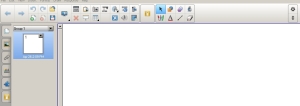
And there are lots of new features! Here are a few of them as discussed by James Hollis of the blog teacherslovesmartboards.
Activity Builder – You are going to love this feature!
This is a new feature that allows you to create interactive drag-and-drop activities that actually respond to student choices. For example, you can create a Animal Classification activity that spins the correct answer and plays a positive reinforcement message when it is dragged to the correct location. If a student drags a wrong answer, it can play a short audio feedback and bounce the answer back to its original location. This new feature is extremely easy to use and provides a powerful method to reinforce information in an engaging manner.
Audio Recorder
With the new version, you can now record audio directly inside Notebook and attach it to an object in one step. You can even save the object with the new recording in the Gallery for later use. This is an extremely useful feature of Notebook 11 and one that should be utilized as much as possible. The only issue with using Notebook 11 to record your audio is that the audio will not play on earlier versions of Notebook.
Embedded Web Browser
This is a great new feature that lets you view a web page directly inside Notebook by inserting a Web Browser object onto any page. You can even save your Web Browser object in the Gallery. One of the really useful features of the new Web Browser object is the ability to drag both text and images from the browser object to your Notebook page. I can already think of lots of great uses for this feature!
Customizable Creative Pen
The Creative Pen lets you draw using a collection of small images like a star or a smiley face. This is a fun pen option that is currently available in earlier versions of Notebook. In Notebook 11, you can now add your own image to the Creative Pen collection.
Improved Toolbar
The new Toolbar in Notebook 11 is fantastic! It actually responds and displays Property options automatically depending on what type of object is selected. For example, if you select a Text Object, the Toolbar will automatically display options for changing the basic properties of the text including font type, font size, alignment, color, and even transparency. This alleviates the need to use the Property Tab to set most of the object properties.
Create Freehand Shapes
Notebook 11 now gives you the capability of creating a freehand shape that you can modify just as you would any other shape that you create using the Shape Tool. To create a freehand shape, just draw something with one of the pens and make sure it is enclosed (or almost enclosed) and then click inside your drawing with the Fill Tool. Notebook will create a shape that is the same size as your drawing. You can then change the size, fill color and even the line properties of your new shape. This feature gives you a very easy way to fill in a freehand drawing.
Full Screen Page Border Guides
This feature allows you view a page border guide when creating Notebook lessons. This is an extremely useful tool to use to ensure that you do not place objects below the boundaries of a full page. When objects are placed below the full page boundaries, it may cause your page to narrow when viewing in Full Screen mode on the SMART Board.
Fading Pen
You can now set your pen drawings to fade away after a specific amount of time has passed without using the Magic Pen. This allows you to customize your pen properties and still be able to make your drawing disappear.
And there is a lot more to like about the new SmartNoteBook11!
Posted: April 19, 2012 | Author: lkling47 | Filed under: Communication, Elementary, Games, Health, Language Arts, Mathematics, Presentation tools, Science, Social Studies, Writing |
Every grade level loves Jeopardy and there are some great Jeopardy files that come with the Interactive WhiteBoard software. But what if you wanted something even easier and online? Welcome to Jeopardy Labs!

No registration required (unless you want to.) No forms to fill out. Just put in a password, confirm and Get Started.

Change the title of your game and the category names to match your subject. Click on a dollar amount and type in your question and answer. Click Save on the question window and choose another dollar amount.

When you have finished the Jeopardy “Game scroll to the bottom and click “Save” in the bottom left corner. Your Game is now saved.
You can link to your Jeopardy Game by using the web address for your game.

When the game opens choose the number of teams from the drop down menu. The score does not automatically update. You will need to click on the + or – sign to add money or subtract money from the Team Totals.


Posted: April 18, 2012 | Author: lkling47 | Filed under: Elementary, Language Arts, Presentation tools, Uncategorized, Writing |
Refrigerator Magnets have always been a popular way to help students learn how to spell and construct sentences. Teachers can now use an Interactive Online version available at the Woodlands Junior School.

Have a student start a sentence and other students can add to the sentence.


Add a descriptive word?



To clear the board Refresh the page.
There are many other interesting games on this UK site.
Posted: April 17, 2012 | Author: lkling47 | Filed under: Communication, Elementary, Language Arts, Writing |
Teachers are always trying to have students be more descriptive in their writing. You also have the student who says, “I don’t know what to write?”
The web site Telescopic Text is a very simple site that does a wonderful job illustrating how a simple sentence of a few words can become very complex using descriptive words.
The Telescopic Text sentence starts out with only three (3) words.

But each of the words is shading grey, meaning that if you Left Click on the word a new descriptive word will appear.



As you keep Left Clicking on the shaded grey words, eventually you will fill the screen with a paragraph that started as just three words, “I made tea.”

This is an English website, so some of the words may not be familiar to your students such as “digestives” or “fusty.” Let your students look up the definitions of the words. This will be a good experience for them. Not everyone uses the same “English” words!
Posted: April 13, 2012 | Author: lkling47 | Filed under: Communication, Elementary, Health, Language Arts, Mathematics, Presentation tools, Science, Tools, Uncategorized, Writing |
Many of us have used Zamzar for file conversion of audio and video but a new online FREE service does even more. Online-Convert will convert the traditional audio and video files but also converts Ebooks, Images, Documents, Hash Tags and Archives to many other formats.

Select the type of conversion that you want to perform and then use the drop down menu to choose the format that you want to convert the file TO. Then click GO.

This will take you to another Internet Page where you will Click the Browse Button to Select your file or Paste in the URL of the file. Example: A YouTube movie URL.

There are other selections that you can make concerning the quality of the conversion and audio. I usually leave these alone and click Convert File.

The file will be uploaded, wait for about a minute, and then a window will open asking you to download the converted file.
You are Finished, File Converted. Very quick and Easy.
The Ebook converter could be very useful for individuals who have different Ebook readers.