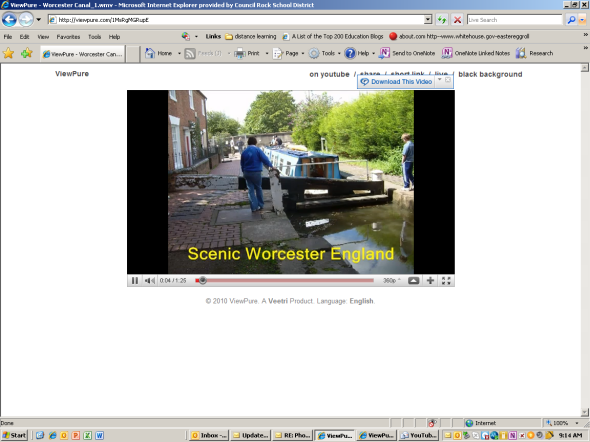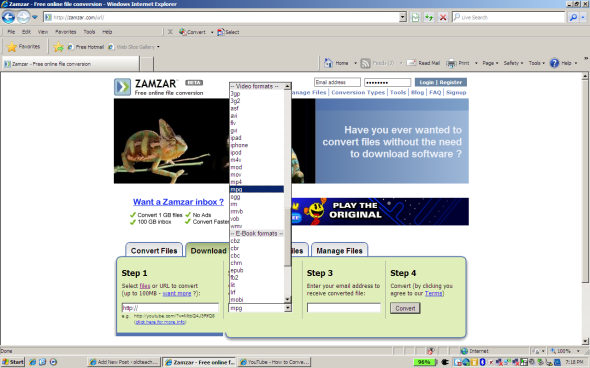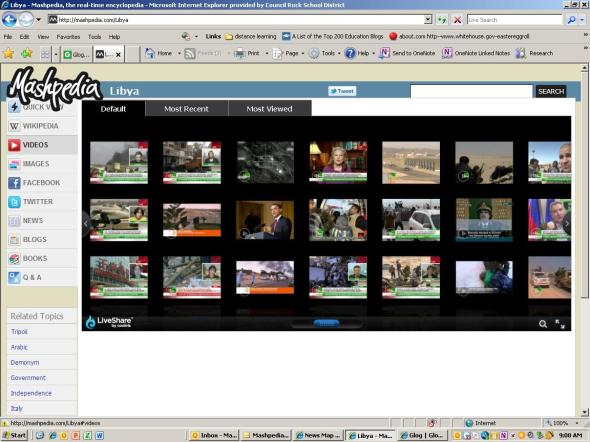YouTube – Remove Ads and Related Videos When Viewing a Movie
Posted: May 26, 2011 Filed under: Presentation tools, Uncategorized Comments Off on YouTube – Remove Ads and Related Videos When Viewing a MovieWhen you play a www.Youtube.com video you normally have a screen that looks like this.
This may be distracting to your students and the “Ads” may not be appropriate.
By using a program called “Purify” http://viewpure.com/ you can remove the ads and distracting related videos.
When you play the video your screen will now look like this.
No DISTRACTIONS!
Go to http://viewpure.com/ and add the Purify Button to your “Favorites>”
Right-Click/Add to Favorites
Go to YouTube and begin to play your video.
Click on Favorites and then Purify and viola – No Distractions
The video in this example is one of mine about the Worcester Canal in Worcester, England and the movie was done in PhotoStory. PhotoStory is on all of your computers and is very easy to use. Creates great movies from still pictures.
The Worcester Canal movie is at: http://www.youtube.com/watch?v=1MsRgMGRupE
Convert and Download a YouTube Video Using Zamzar
Posted: May 23, 2011 Filed under: Tools Comments Off on Convert and Download a YouTube Video Using ZamzarI am asked this question frequently, “How can I download a video from YouTube?” The answer is you cannot do it directly. You need to use a file conversion program and one of the best ones out there on the web is Zamzar. YouTube videos are in a special Flash format and will not play directly without conversion to a standard Windows format.
Zamzar is free and you only have to register if you want to manage your converted files. You can do many types of file conversions at Zamzar not just YouTube videos. What can it do?
How about:
- Convert files you already have on your computer to a different format
- Rip just the music off of a video
- Convert a movie or Youtube video to an avi format for use in MovieMaker
- Convert and download a YouTube video in a wmv or mpg format for use with Windows
- And more ….
But our question was Youtube videos that you would like to use in class but want to have them readily available on your drive. This is a multiple step process:
- Go to YouTube and find your video
- Copy the video URL (address)
- Go to Zamzar.com
- Click the tab that says Download Video
- Paste the copied URL into the window where it says Step 1
- Step 2 – select the movie file type for the movie conversion – I like mpg because the file sizes are smaller
- Step 3 – Put in a valid e-mail address
- Step 4 – Click Convert
Wait for Zamzar to e-mail you that the file has been converted and is ready for download
Here is a link to a YouTube video on how to use Zamzar if this better suits your learning style. Zamzar Tutorial
Mashpedia – Must be in your Toolbox!
Posted: May 4, 2011 Filed under: Research Comments Off on Mashpedia – Must be in your Toolbox!You have a lesson to put together or a report due for your college class and no time to do it! Try Mashpedia the encyclopedia on steroids! A wonderful resource for you and your students.
Mashpedia is a Mashup. So what’s a mashup? A mashup brings together many sources of information onto one webpage. Just the type of research tool you need to get that lesson done in a professional manner.
Enter a topic title into Mashpedia and instantly get related digital content from multiple sources (e.g. Wikipedia, Youtube, Twitter, Facebook, Flickr, Books, Newspapers, Magazines) all at once. The digital content for your search will include: test, images, movies, Facebook pages, blogs, books, newspapers, etc. all now at your fingertips.
That lesson is now actually going to be fun to do! Topics can be current or historical, but you will always get the latest information that has been placed on the web from Mashpedia.
Mashpedia has to be in every teacher’s toolbox!
Historical, Jamestown Settlement, Images.
Current Events in Liyba, Videos.